Gender & Lived Name Enhancements
UCPath is advancing its efforts to align with the UC Gender Recognition and Lived Name (GRLN) policy by modernizing their online interface with updated terms that better capture gender identity and sexual orientation, and new pronoun options.
When employees sign into UCPath on or after July 15, they’ll be prompted to update their Self-Identification Details. All employees will be required to make selections for:
- Gender Identity: Updated terms include options like Transgender Woman or Transgender Man.
- Sexual Orientation: New options include Asexual, and Gay and Lesbian selections are now separate.
- Pronouns: This new feature allows an employee to designate their pronouns, which will be displayed in some UCPath pages alongside the employee’s name or by hovering over it.
Employees must select an option for these fields (including decline to state, if desired) before they’re able to access UCPath’s self-service functions.
FAQs
Yes. All employees will be required to make selections in the self-identification questionnaire when logging onto UCPath on/after July 15.
This is required because some self-identification terms for gender and sexual orientation have changed or been added. Additionally, pronouns are a new value and must have an option selected.
Employees cannot opt out of completing the self-identification questionnaire. However, there is a "Decline to state" option for gender, sexual orientation, and pronouns that can be utilized.
If you decline to state your pronouns, they will not be displayed in UCPath.
There is currently no free-form option to write in your self-identification details.
For gender identity, you can select "Different identity." For sexual orientation, you can select "Not listed above." For pronouns, you can select "My pronouns are not listed." You may also choose to utilize the "decline to state" option.
If you decline to state your pronouns or select they are not listed, the pronoun field in will be blank and not displayed in the UCPath system.
Employee pronouns will be displayed next to their name on some employee self-service pages in UCPath.
Pronouns will also be visible to managers, HR administrators and UCPath Employee Services on UCPath and Salesforce pages that display an employee's lived name.
For UCPath users with enhanced access, pronouns will display when hovering over the employee name on some non-self self-service pages. This hover capability is not supported on all pages.
Pronouns will not display in UCPath or Salesforce for pages where only legal name is displayed.
Yes. You'll be prompted to update your details upon signing into UCPath on/after July 15.
Afterwards, you can update your self-identification details in UCPath at any time by going to Personal Information > Self-Identification.
Note: There is no back button in the initial questionnaire. If you make a mistake, submit your responses and then you may go back and edit your choices.
At this time, only employees have the option to display their pronouns in the UCPath system.
UCPath is the system of record that UCLA uses for payroll data. Although the parent system (UCPath) is being updated, incorporating new terms, fields, and values may require additional time for local downstream systems.
Major announcements can be found on the UCLA Gender Recognition and Lived Name Policy Updates page.
Resources
- UC Gender Recognition and Lived Name Policy
- UC Self-Identity FAQs
- UCPath Help Site Topic (simulation): Enter Voluntary Self-Identification Details
- UCPath Help Site Topic (simulation): Complete Guided Onboarding for Self-Identification Information
- UCPath Help Site Topic (simulation): Review My Employee's Information
- UCPath Help Site Topic (simulation): View Personal Information
New Employee Case Assist Form
Some UCPath users have access to the Employee Case Assist or Submit on Behalf of (SOBO) form, which allows them to create cases on behalf of other employees. UCPath updated the functionality and design for this form on July 15.
In general, the Ask UCPath Enhancements that were launched in March 2024 for self-submitted inquiries are now available for cases submitted through the Employee Case Assist form. Key changes include:
Enhanced Search
When searching for an employee to submit a case on behalf of, users with access can now search directly on the Submit an Inquiry page of Ask UCPath. Search can be made by entering a first and last name or the UC Employee ID.
Recent Open/Closed Cases Dashboard
Once an employee is selected, the modernized dashboard now displays the employee's recent open cases, and closed cases that are eligible to be reopened.
Improved Submission Process
Submitters no longer need to self-select a topic and category for the employee's case. Instead, the system will identify helpful resources based on the provided information. If the question is not resolved by the suggested resources, the topic and category for the case will be automatically determined on the backend system upon submission.
New Submitter Actions
The Best Contact Email and Best Contact Phone Number fields now defaults to the submitter’s information.
Submitters need to identify who the case is for (an Employee, Location, COE, or Vendor).
Submitters also have the option to check/uncheck boxes for:
- Do Not Notify: This box is checked by default. If you'd like the employee to receive case notifications and be able to view the inquiry on their UCPath dashboard, uncheck the box.
- Quality Care Unit (QCU) Case Escalation: Submitters with appropriate access may have a "Is this a QCU Case?" box populate on the submission form if the system identifies the inquiry topic as Payroll or Benefits related, based on the case details. Users can check this box to escalate their case.
- Workforce Administration (WFA) Case Escalation: Submitters with appropriate access may have a "WFA Escalation?" box populate on the submission form if the system identifies the inquiry topic as Workforce Administration related, based on the case details. Users can check this box to escalate their case.
Self-Close Case
Submitters users have the ability to close the Employee Case Assist inquiry if it was resolved or submitted in error. You'll need to select a closure reason.
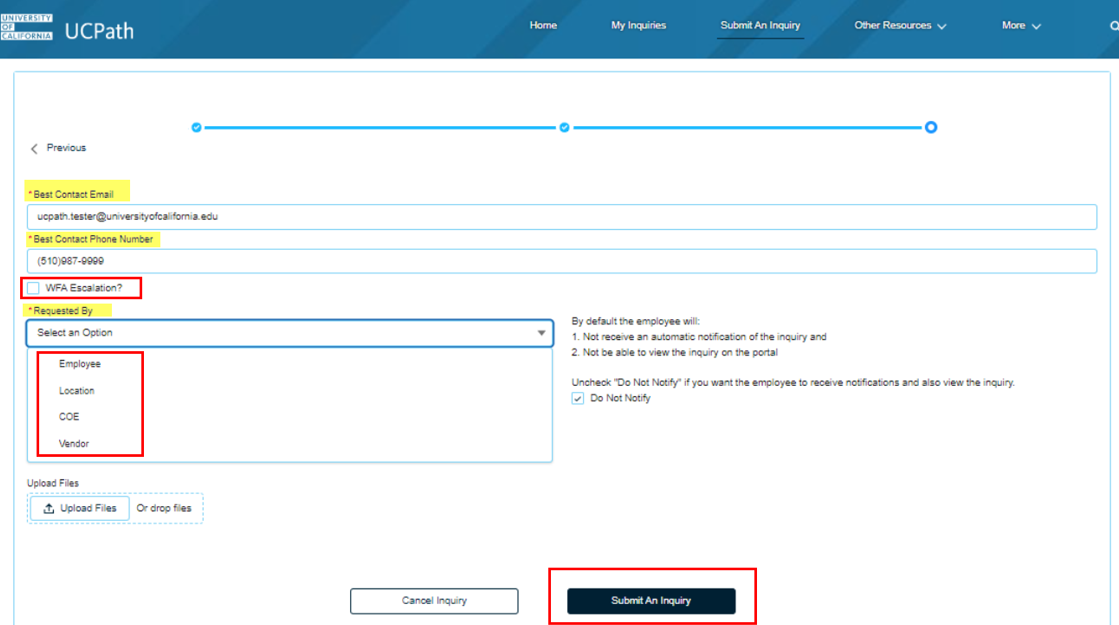
FAQs
When searching for an employee that you want to submit an inquiry on behalf of, more than one employee record may display if the employee has multiple records/appointments in UCPath.
Cases in Ask UCPath are logged by Employee ID. Therefore, you can select any record provided it has the correct Employee ID.
Submitters with appropriate access may utilize the "Is this a QCU Case?" box on the submission form if the system identifies the inquiry topic as Payroll or Benefits related, based on the case details. Authorized reasons for escalations include:
- Urgent issue with a Payroll file prior to Pay Confirm
- Request that would result in stopping an employee overpayment prior to Pay Confirm
- Notice of missed pay that resulted in financial hardship for an employee
- Request to expedite urgent off-cycle payment requests that over three days old
- Notice of benefits that were terminated in error
Submitters with appropriate access may utilize the "WFA escalation?" box on the submission form if the system identifies the inquiry topic as Workforce Administration related, based on the case details. Authorized reasons for escalations include:
- A time sensitive transaction, transaction cancelation, or Hire Date modification that may cause pay or benefits impacts
- Cases that were previously submitted with the topic Workforce Administration under the category Quality Care Unit (prior to the July release)
UCPath Former Employee Portal Update
Employees who have separated from UC are able to access limited UCPath features for up to three years past their termination date via the UCPath Former Employee Portal.
The UCPath Former Employee Portal has is now easier to access than ever! Key changes launching July 15 include:
- Account setup automation: Former employees will have their portal account automatically generated, email instructions will be sent to the email address on file with UCPath within 48 hours of their termination date.
- Streamlined portal features: Former employees have streamlined access to the information they need, including previous earning statements and tax documents. They're also able to view/edit their personal contact information.
Individuals with existing former employee accounts will receive an email from UCPath with their Employee ID and temporary system generated password for first-time login.
More information about the portal (including access instructions and portal features) can be found on the UCPath Former Employee Portal web page.