Why do I need to review job records?
UC reports there are employee records and contingent worker records with an "Expected Job End Date" of December 31, 2025. UCPath will automatically terminate employees and contingent workers who have an:
- "Expected Job End Date" of December 31, 2025 and
- "End Job Automatically Box" indicated on their record
Please review job records with upcoming end dates that are scheduled to auto-terminate and determine the required action. If you do not handle these transactions for your department, please forward this notice to the responsible party.
Please complete the required actions (if any) by December 31 and refer to the UCLA UCPath Processing Calendars for processing schedules.
Why it matters
Failing to review and update job records, when necessary, may result in:
|
|
|
|
|
|
How do I review job records?
In order to avoid unintended job terminations, we recommend:
- Running the “Jobs with Approaching End Dates” CDW report (CDW navigation: Team Content > UCPath CDW > Workforce Administration > Jobs with Approaching End Dates Report).
- Reviewing the records to ensure the December 31, 2025, Expected Job Record End Dates are correct.
Report Notes
- Staff positions with an “Expected Job End Date” automatically have the “End Job Automatically” box checked. Positive action must be taken to check this box on Academic records.
- If the “End Job Automatically” box is not checked on Academic records, the employee will remain in active Payroll status and continue to receive pay, which may result in an overpayment.
Action Decision Guide
| Is the "job end date" of 6/30/25 valid? | Is the "end job automatically" box checked? | required action |
|---|---|---|
| Yes | Yes | None, job will auto-terminate as planned |
| Yes | No | Submit termination |
| No | Yes | Submit appropriate transaction |
| No | No | Submit appropriate transaction |
How do I submit a transaction?
PayPath
If needed, use the PayPath Actions page to complete the appropriate transaction:
- Check the “End Job Automatically” box in order to auto-terminate the record on the “Expected Job End Date”
- Extend the “Expected Job End Date” or re-appoint the employee (see Extending Expected Job End Date Training Guide for instructions)
- Place the employee on a short work break (SWB) if they are eligible and it is deemed appropriate (NOTE: the “Expected Job End Date” will need to be updated if the SWB end date is beyond the “Expected Job End Date” -see Short Work Break Training Guide for instructions)
A mass PayPath file can also be used if multiple records need to be updated (see Extending Expected Job End Date Training Guide for instructions).
Smart HR Templates
- If the employee should be in a different position, use the appropriate Smart HR Transfer template.
- If the employee should be terminated outside of the auto-termination process, use the appropriate Smart HR Termination template.
- Extending Expected Job End Date Training Guide
- Short Work Break Training Guid
- Extending Expected Job End Date Training Guide
- Extend or Inactivate POI
- Initiate Multi-Row Job Data Change PayPath Transaction (Staff/Acad)
- Initiate Extend Contingent Worker (No Position) Template Transaction
- Initiate Extend Contingent Worker (With Position) Template Transaction
- Initiate Short Work Break PayPath Transaction (Staff/Acad)
- Initiate Voluntary Termination Template Transaction
- Initiate Involuntary Termination Template Transaction
- Initiate Intralocation Transfer Template Transaction (Staff)
- Initiate Intralocation Transfer Template Transaction (Acad)
How do I correct a termination error?
If a job record is erroneously auto-terminated, it is necessary to submit a Smart HR Rehire/Reinstatement template transaction to reinstate the employee to active status on that record.
- The rehire/reinstatement transaction does not automatically reinstate benefits; this process may take up to five business days.
- Refer to the Using the Rehire/Reinstatement Template Job Aid for instructions as well as information on I-9 implications.
Tracker Impacts
For employees that were erroneously auto-terminated and have their termination date integrated into Tracker, processors should:
- Delete the termination date under the "Summary Tab" in Tracker
- Note: Only Tracker processors with Intermediate access can take this action
- Submit a case to CRU so the Tracker Administrator can delete the term date, if the I-9 record is over three years old.
Contact UCPath
(855) 982-7284
Monday - Friday from 8:00 am - 5:00 pm